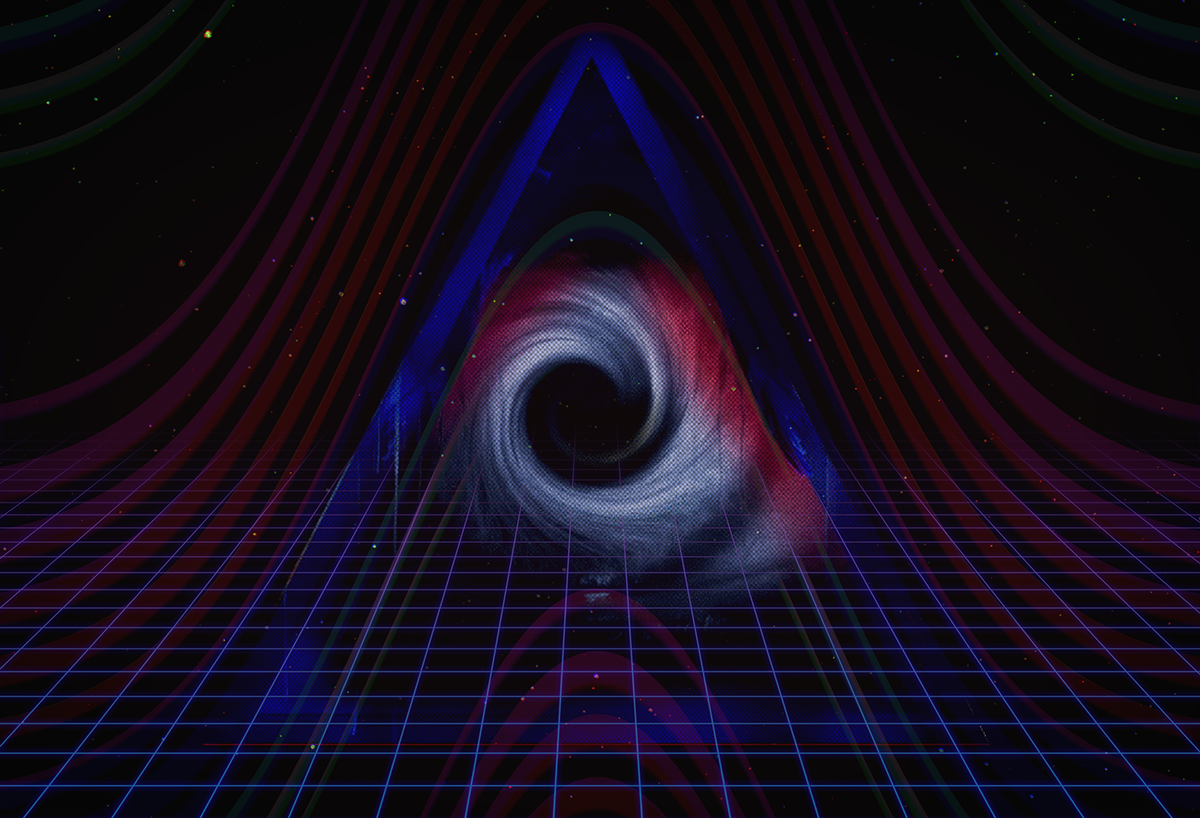How to be comfortable with shortcuts on both Mac and Windows Pro Tools systems.

– Steve Arms 7/31/2019
So, you know by now that to be a competitive recording or mixing engineer on Pro Tools, you need the keyboard shortcuts to be second nature. You’ve got to play it almost like an instrument. And so, you’ve gotten to where you’re pretty comfortable with them. Even if you know the Mac Keyboard shortcuts well and are navigating Pro Tools smoothly and quickly, hopping on a Windows Pro Tools workstation can be a bit of a mind scramble. Let’s cover two useful ways how to shatter that blockade. And, you probably had no idea about them!
What's different between Mac and Win, exactly?
Let’s look at few shortcuts (note the highlighted keys).
Shortcut for "Duplicate the playlist for the first selected track"
Shortcut for "Create a group for the current track selections"
Shortcut for "Create new tracks"
You can see that the modifier keys are swapped. Mac’s Control = Start on Windows and Mac’s Command = Control on Windows. Swapping these keys is aggravating, particularly if you find yourself switching between Mac and PC with any regularity. The impulse to move your hand a certain way is now invalid.
Method 1: SharpKeys
If you already know the Mac shortcuts, you don’t need to torture yourself:
- Get a hold of a wired Mac Keyboard with a num pad. I can attest that the MB110LL/B USB keyboard works great on Windows 10.
- Download a keyswapper program for Windows. “SharpKeys” is free and good.
- Close Pro Tools for a minute so that it releases its black magics on your keys.
- In Sharpkeys:
- Map the left Control key to the left Start key
- Map the left Start key to the left Control key
- Do the same for the right Start and Control keys.
You’ll probably want to remap the Start/Control keys on both sides of the Keyboard. So, do 4 key remaps altogether, as seen above.
After a reboot, the keys will be swapped and you’ll be able to use the Mac Pro Tools Shortcuts whether you’re on Windows or Mac. Now, say you have Windows on your personal rig and wind up working on a Mac Pro Tools setup, you’ll be comfortable in both places with minimal differences in workflow. Same keyboard, same key-presses.
Worth mentioning
- There is a small percentage of keyboard shortcuts that are completely different between Mac and Windows.. not just different modifier keys.., but not very many. You can reference Avid’s shortcuts guide for that.
- This procedure will also swap the Start and Control keys for the rest of Windows and its applications. To restore the normal key-presses (or to swap them in the first place), use the “Save Keys” function to save your key-swap settings. Then, click Delete All, Write to Registry and reboot. You can load them back when you have a Pro Tools session again.
- Check compatibility and customer comments if you use an off-brand or wireless Mac keyboard on your Windows workstation. They’re not all the same. Or, test a friend’s.
Method 2: Use a free downloadable app to train yourself on Windows Shortcuts
There is an app for Android and iOS (phones and tablets) that’s free to download which displays over 180 shortcuts, quizzes you on them by topic and lets you mark favorites. It has both a Mac and a PC mode. Use this app for 30 minutes a day to build up your shortcut power. This will help you out even if you already know many shortcuts. So, if you don’t want to use a Mac keyboard on Windows, you can use this app in PC mode to learn the Windows shortcuts. It will also make you an aural chameleon, able to work in a client’s Windows studio as well as Mac. And, you’ll learn a bunch of shortcuts you didn’t know about on either platform.
[more info here]